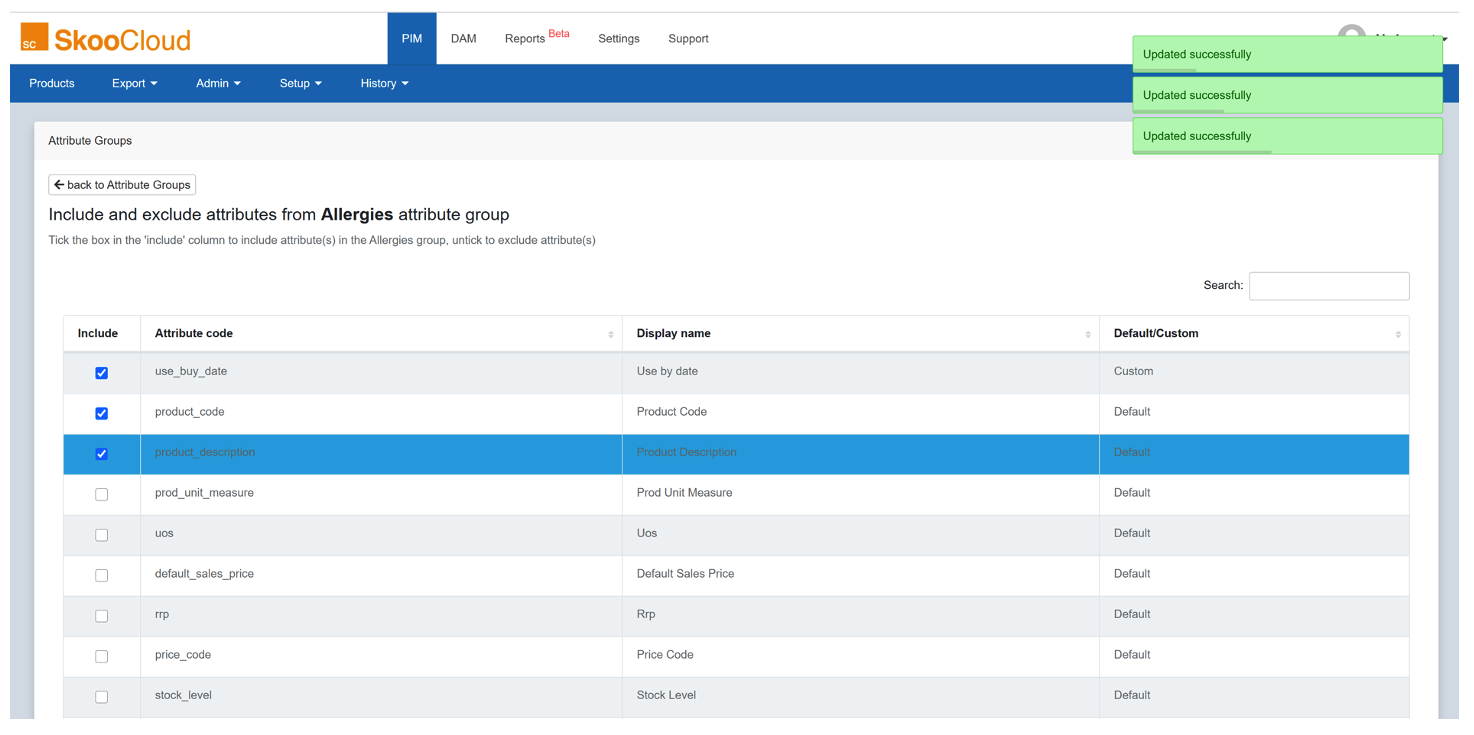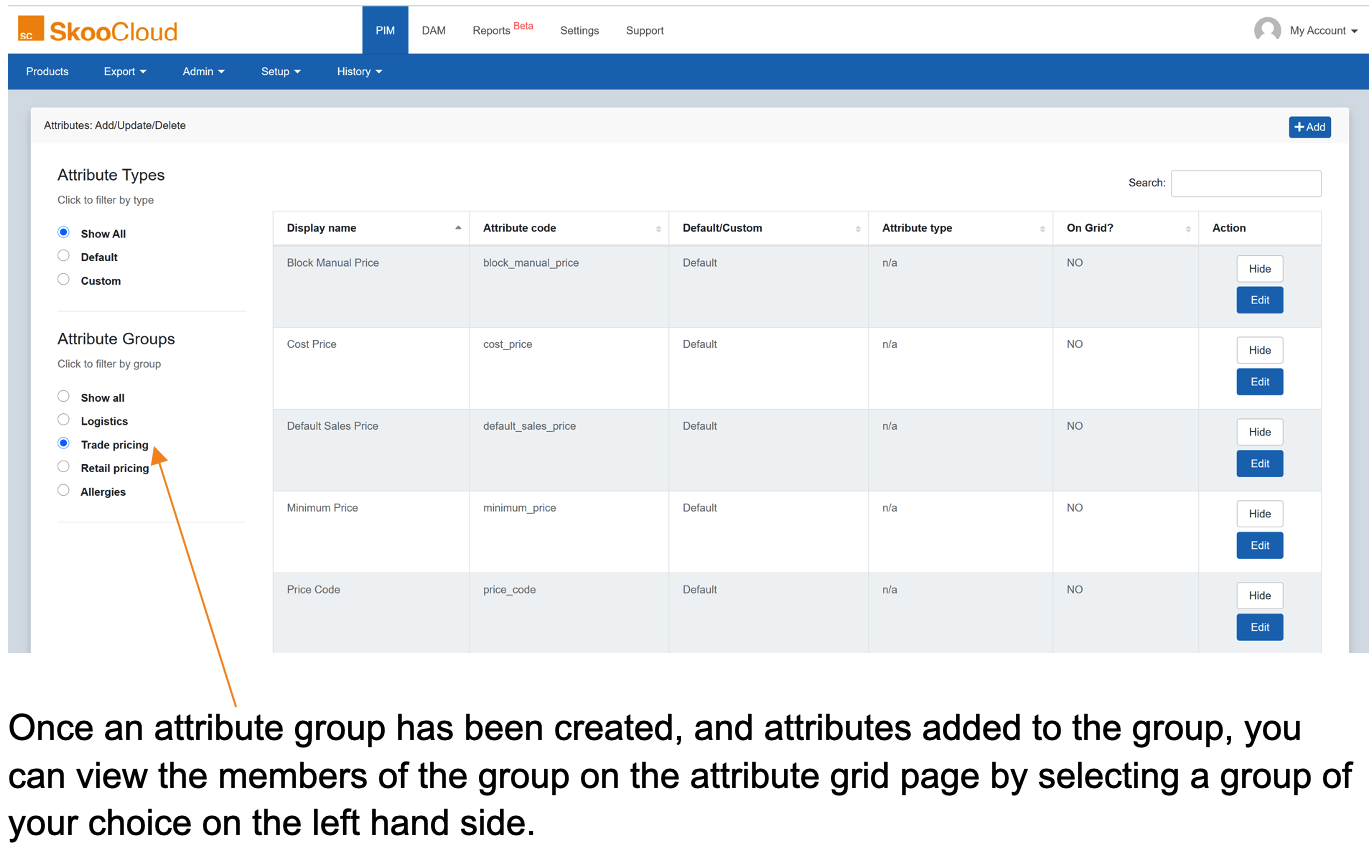4.4 Admin: Managing Product Attributes
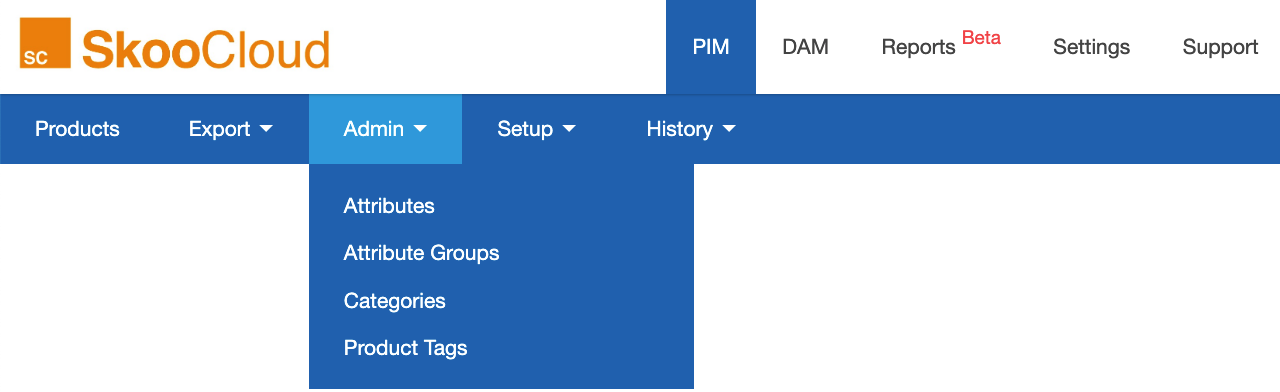
Table of contents
Managing Product Attributes
Creating and managing your export templates is by far the most fun part of SkooCloud, but an understanding of how to manage your attributes is the best place to start.
Each product code can be assigned to a product category, and have any number of attributes and tags associated with it. Attributes in SkooCloud have a name, an identifiable code and are classified as ‘default’ or ‘custom’.
Be sure to set up all your custom attributes before you import your product data, otherwise SkooCloud won’t recognise all the new and/or custom attribute codes, and will be unable to map the imported data. Users without a DataBridge integration will find all their attributes to be classified as custom because they will have all been set up manually.
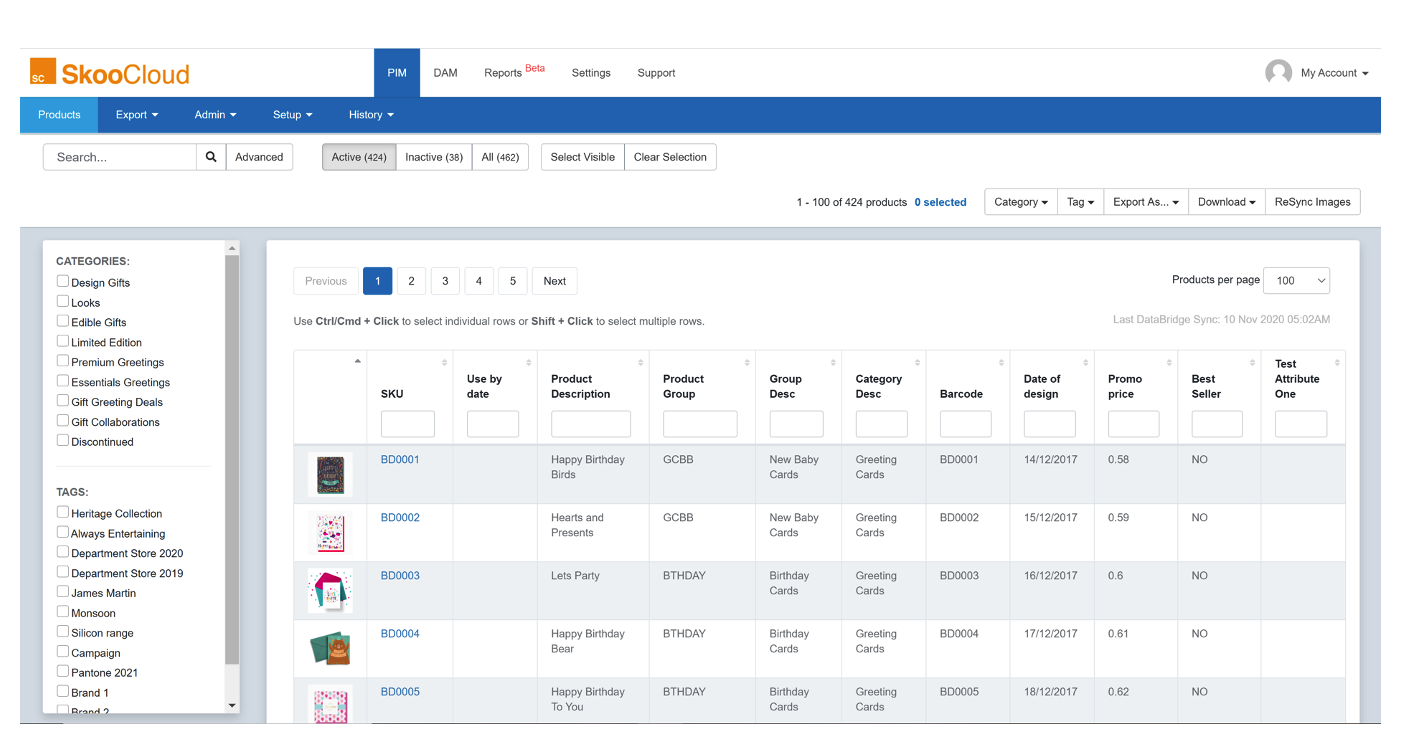
Attribute types
Default attributes – these come from the DataBridge and are rewritten every time a sync is performed. You can edit the names of these attributes to suit your exports but will lose the changes after each DataBridge sync. You can not edit the identifiable codes, since they act as a central index for each product
Custom attributes – these are created by you in SkooCloud in addition to the default attributes and are not synced with the DataBridge. These attributes are not part of your core data and will be the type of data that has been stored in spreadsheets around the business.
Here is an example; an attribute might be called ‘Trade Price’, have the code ‘trade_price’ and be classified as a default attribute. A related but slightly different attribute like ‘Special Trade Price’ – ‘trade_price_special’ might be classified as a custom attribute and would sit outside your core back office product attributes.
Setting up a new attribute
Adding custom attributes to SkooCloud supplements your core attribute set and enables you to expand your product data profile.
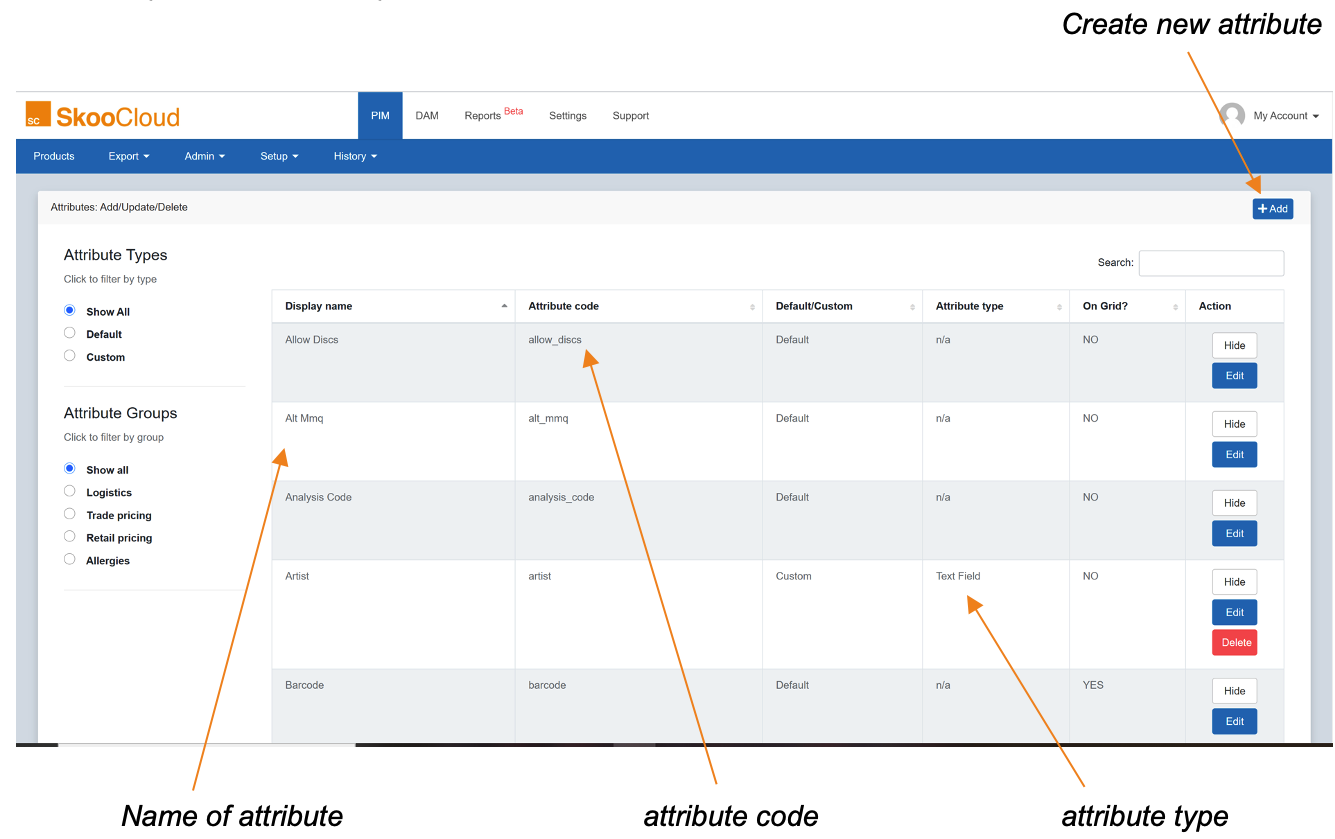
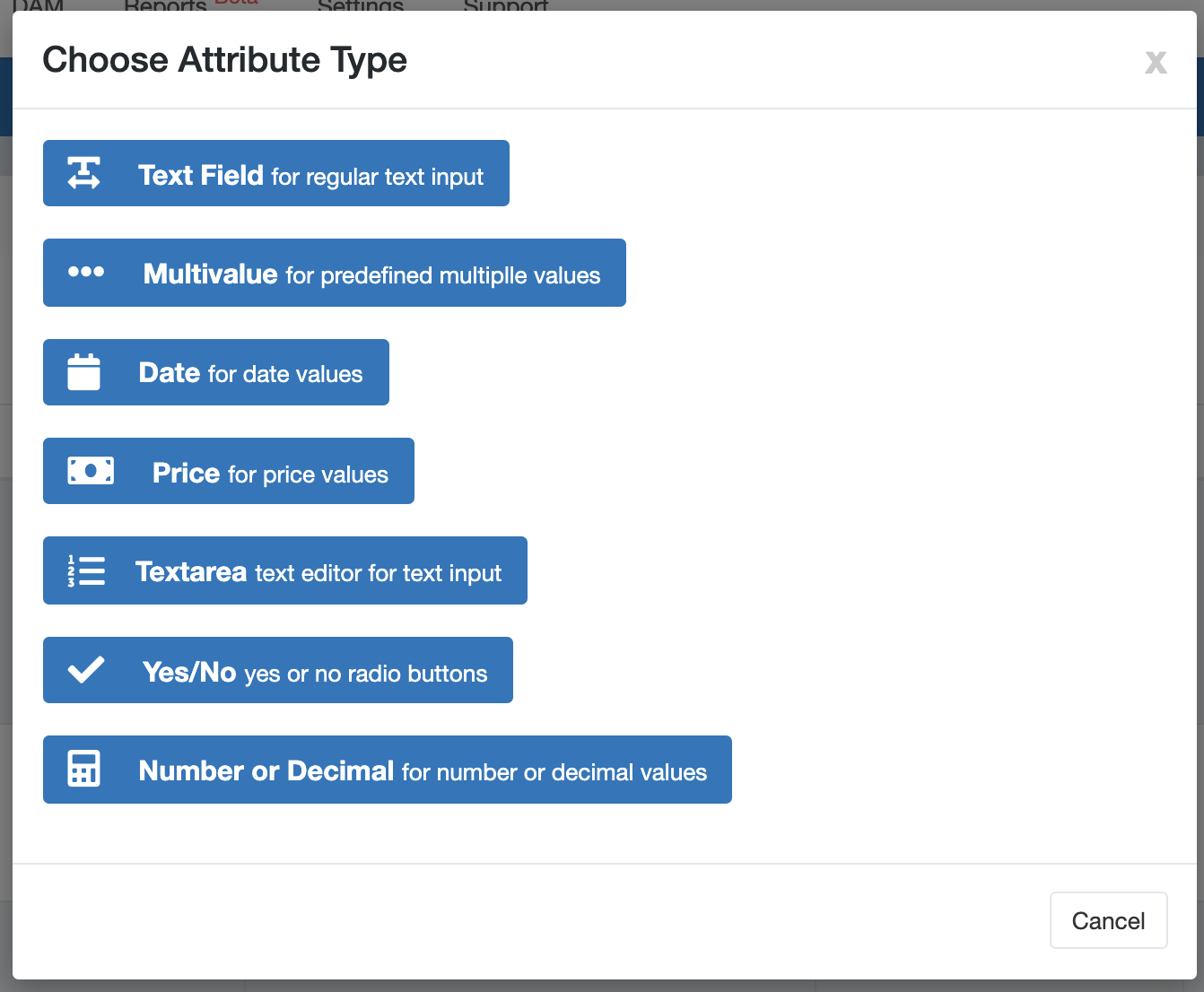
Select your attribute type. For example, the attribute ‘use_by_date’ would probably require the ‘Date for date values’ attribute type, whereas ‘trade_price_special’ would require ‘Price for price values’ as an attribute type. Once you’ve selected your attribute type, you will need to fill in a new name and code.
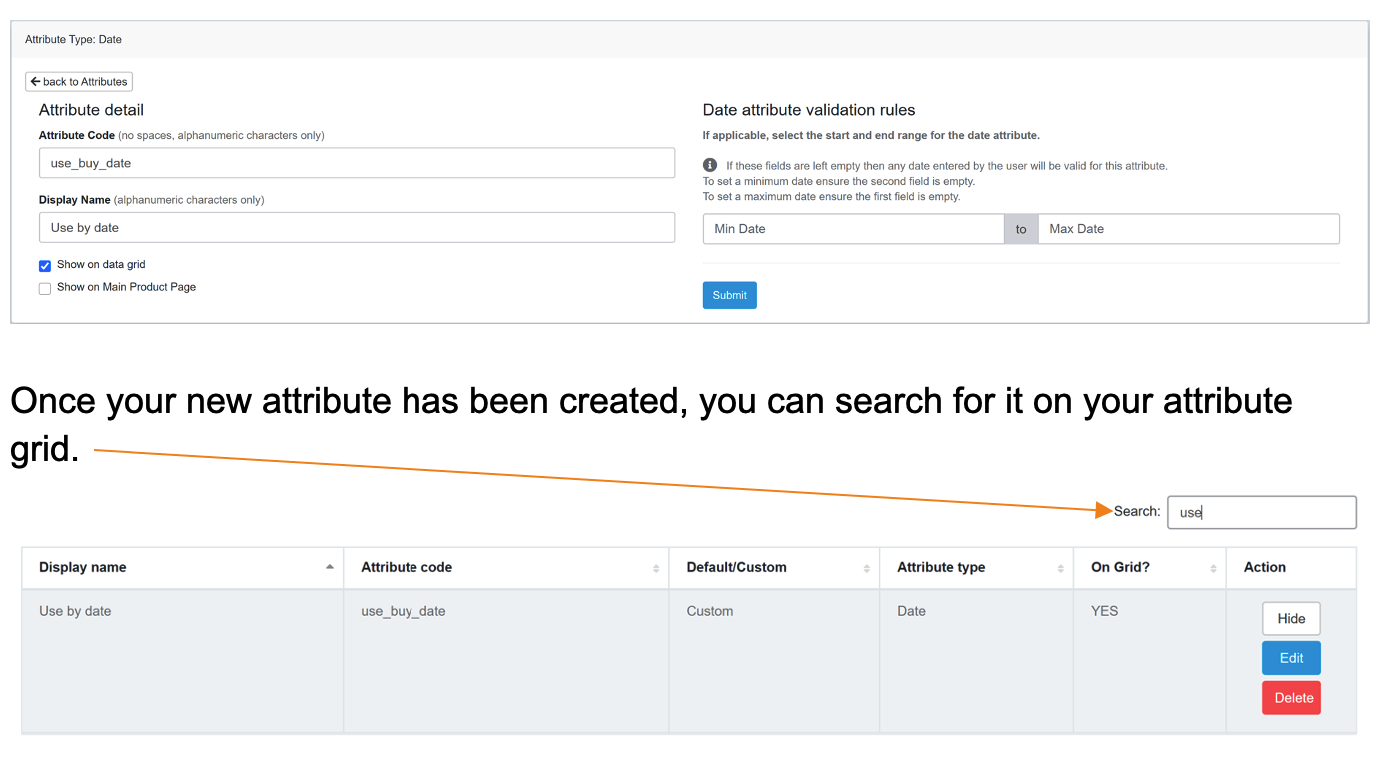
Attribute groups
Using Attribute Groups to manage permissions is covered here
Further grouping of your attributes is available on SkooCloud to connect and organise related attributes. For example, you might have the four following attributes:
- Trade_price
- Trade_price_special
- Trade_price_promo
- Trade_price_ex
Each of these attributes refer to a pricing structure or set of variants and would benefit from sitting in a common group, making them easily searchable and useable on your attribute grid.
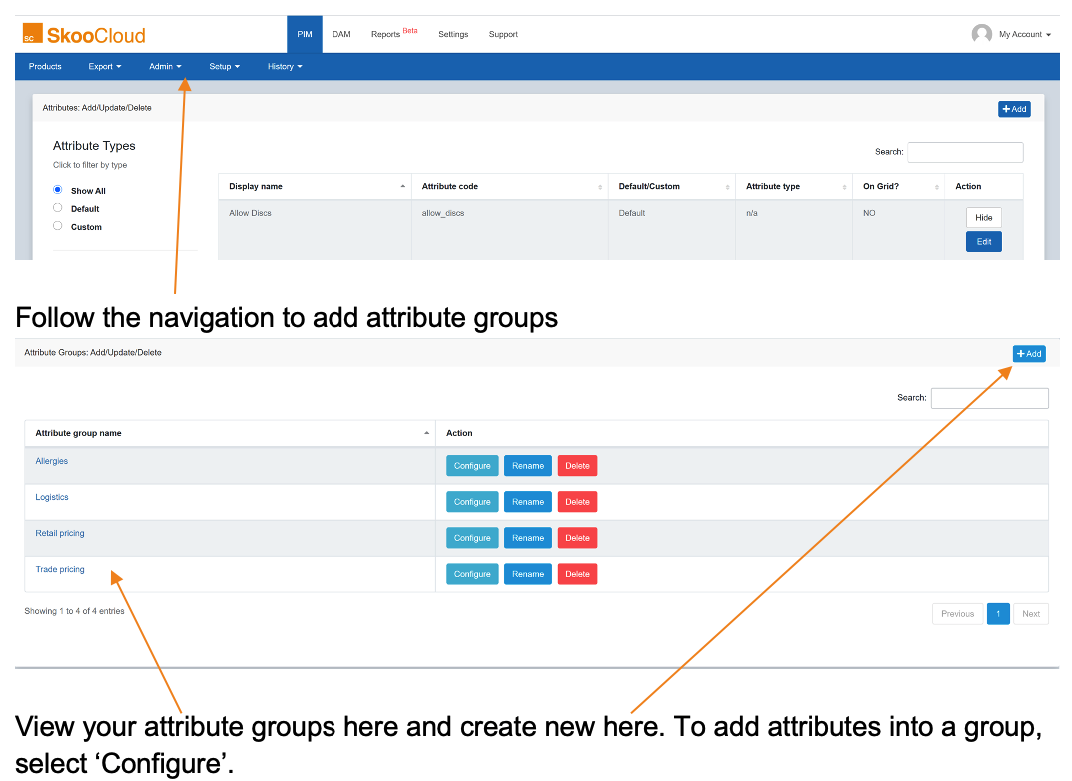
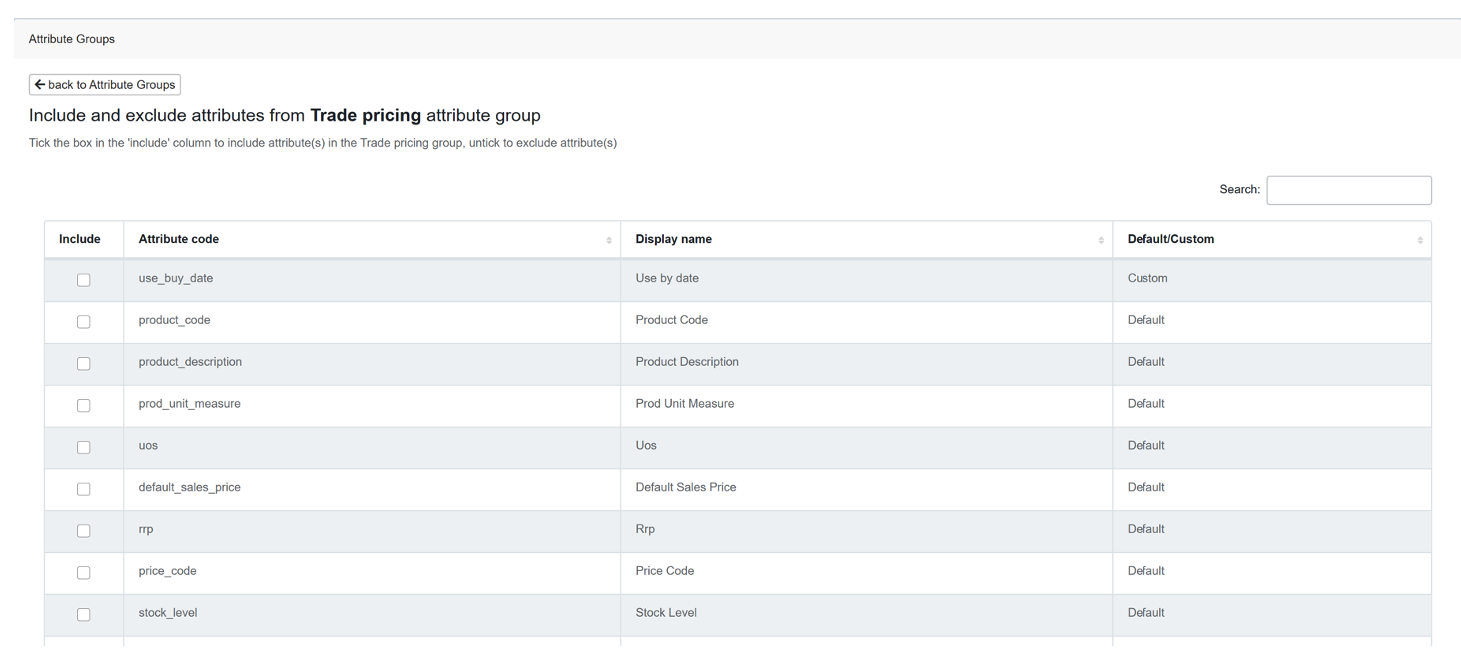
Attributes can be added by selecting the tick box to the left of each attribute, and attributes can be part of more than one group. You can search for key words to being up related attributes to add to a group. You will see a green success notification, each time an attribute is added to a group.