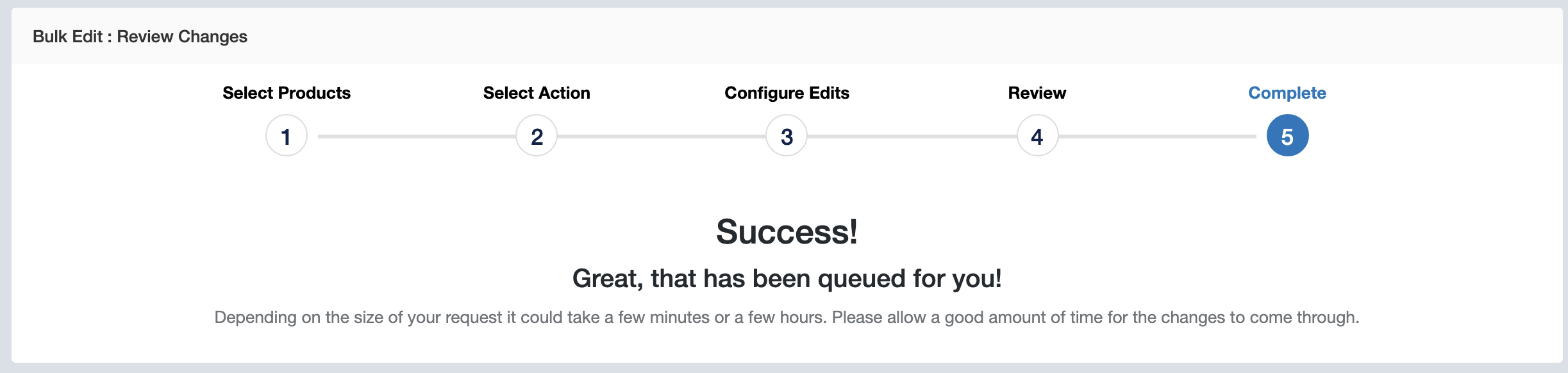4.7 Bulk Edit : Batch updates of product data

Table of contents
Applying updates to product data in bulk
Whilst you’ve always been able to make changes to individual custom attributes in SkooCloud or CSV imports, you can now apply one change to multiple attributes. This means that making the same change to a group of products has never been easier, and you no longer need to make each change individually.
Introducing Bulk Edit!
To get started with bulk edit, head to the PIM Product list and select the products you would like to edit. Once they are all selected, click the Bulk Edit button to get started.
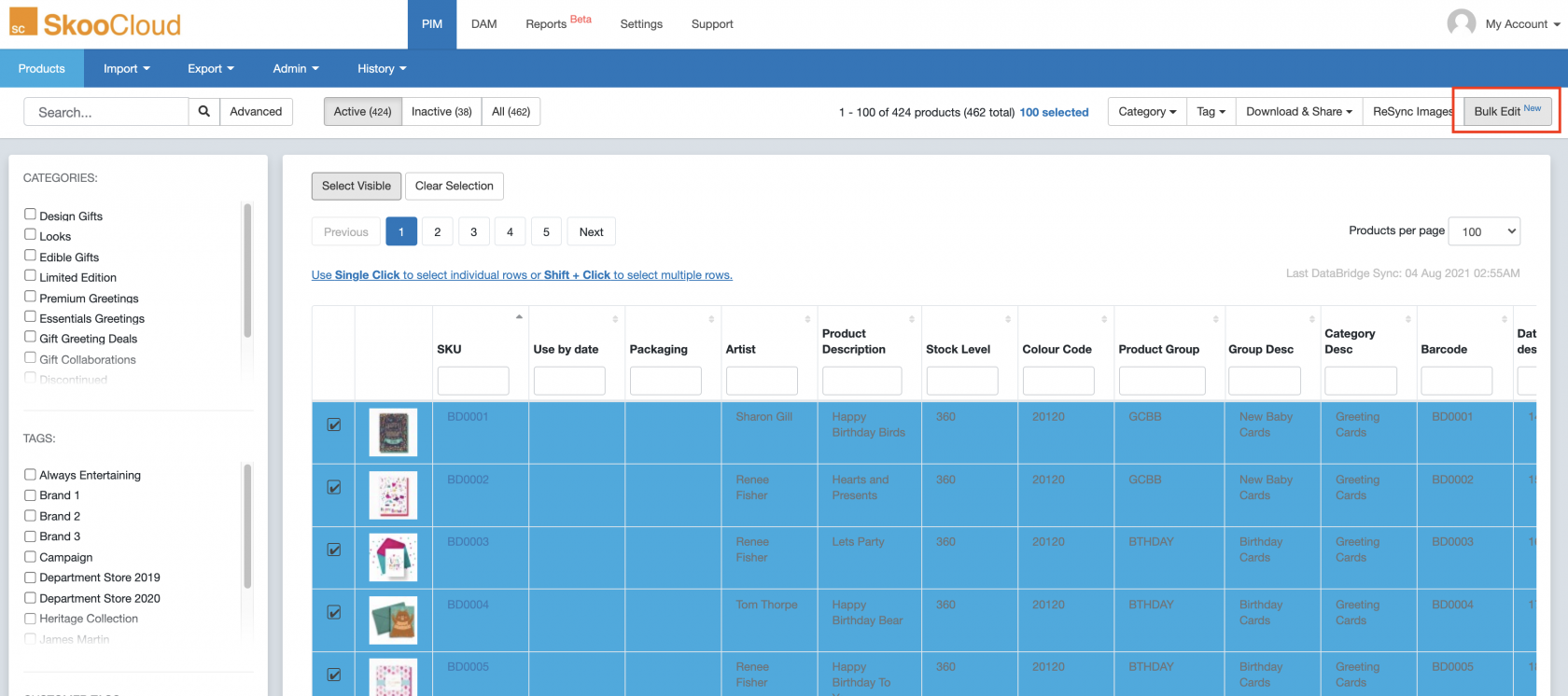
Stage 1 - Product Selection
Stage one allows you to review all selected products and to search and add any missing SKUs. Once you are happy, click the ‘proceed’ button at the bottom of the page.
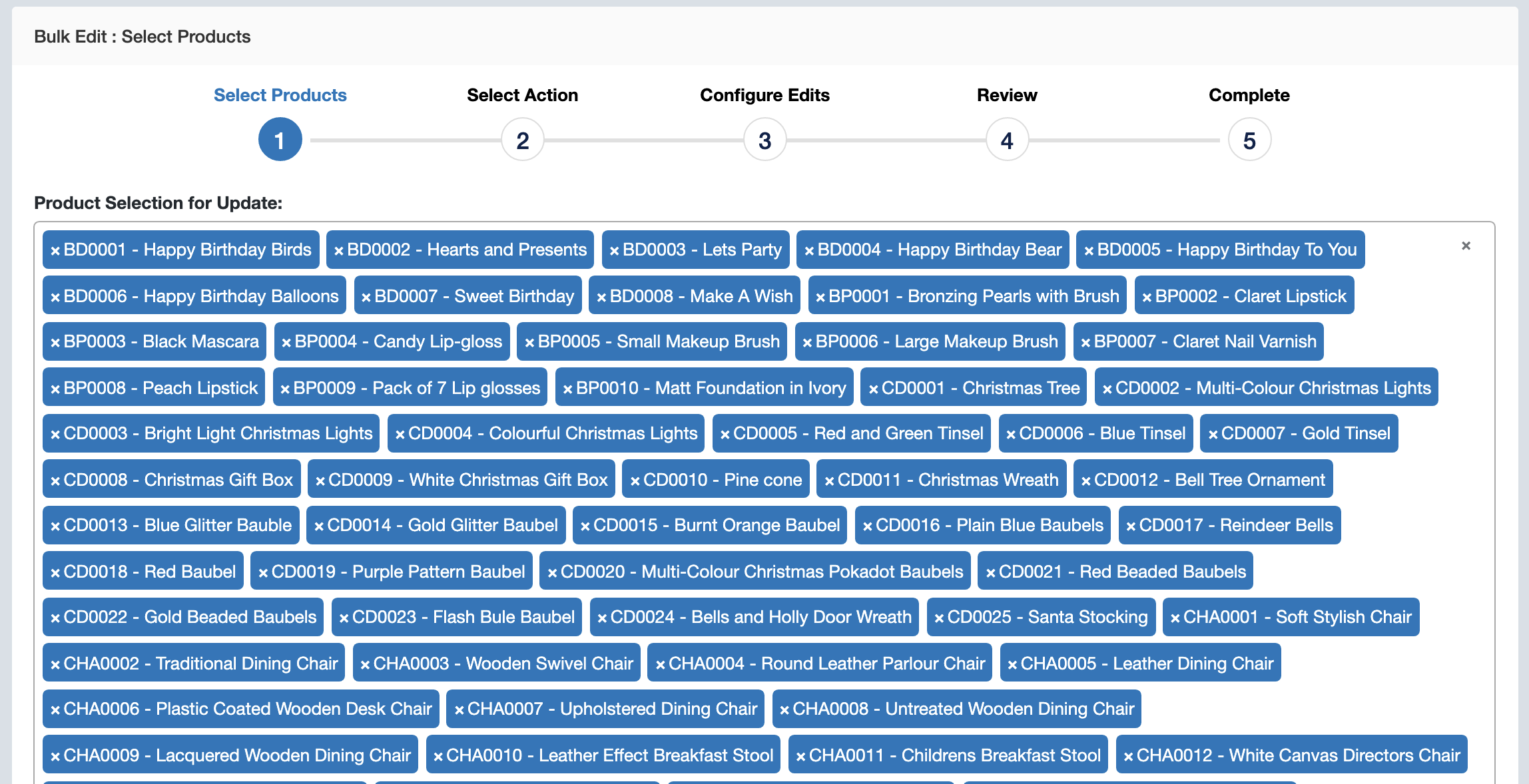
Stage 2 - Choose an Action
For this next stage you will be presented with one or more actions that can be applied to the selected products. Select the desired option such as “edit attributes” and proceed.

Stage 3 - Edit Attributes
Tick the box on the right to indicate that you would like to make an edit to the custom attribute and then enter the change you’d like to make. Remember, these changes will be applied to all products in your selection. When you are ready, select the ‘proceed’ button at the bottom of the page.
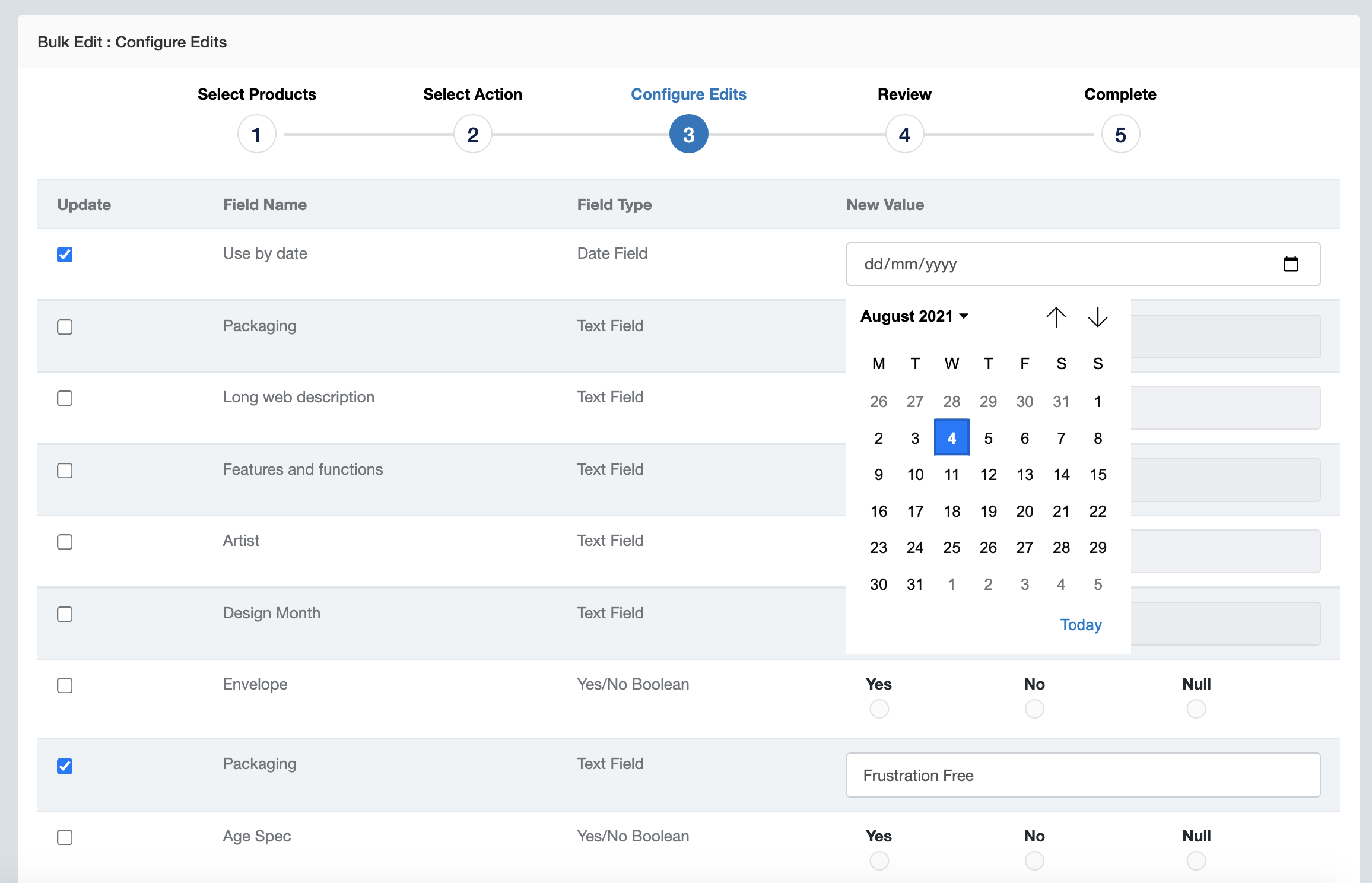
Stage 4 - Review Changes
You will then be presented with a sample selection of five products to review your changes against. For each attribute that you have edited, you will be shown the old value and the corresponding new value you have just set. If you are happy and want to make these changes permanent, click the ‘send changes to queue’ button. These changes cannot be undone.
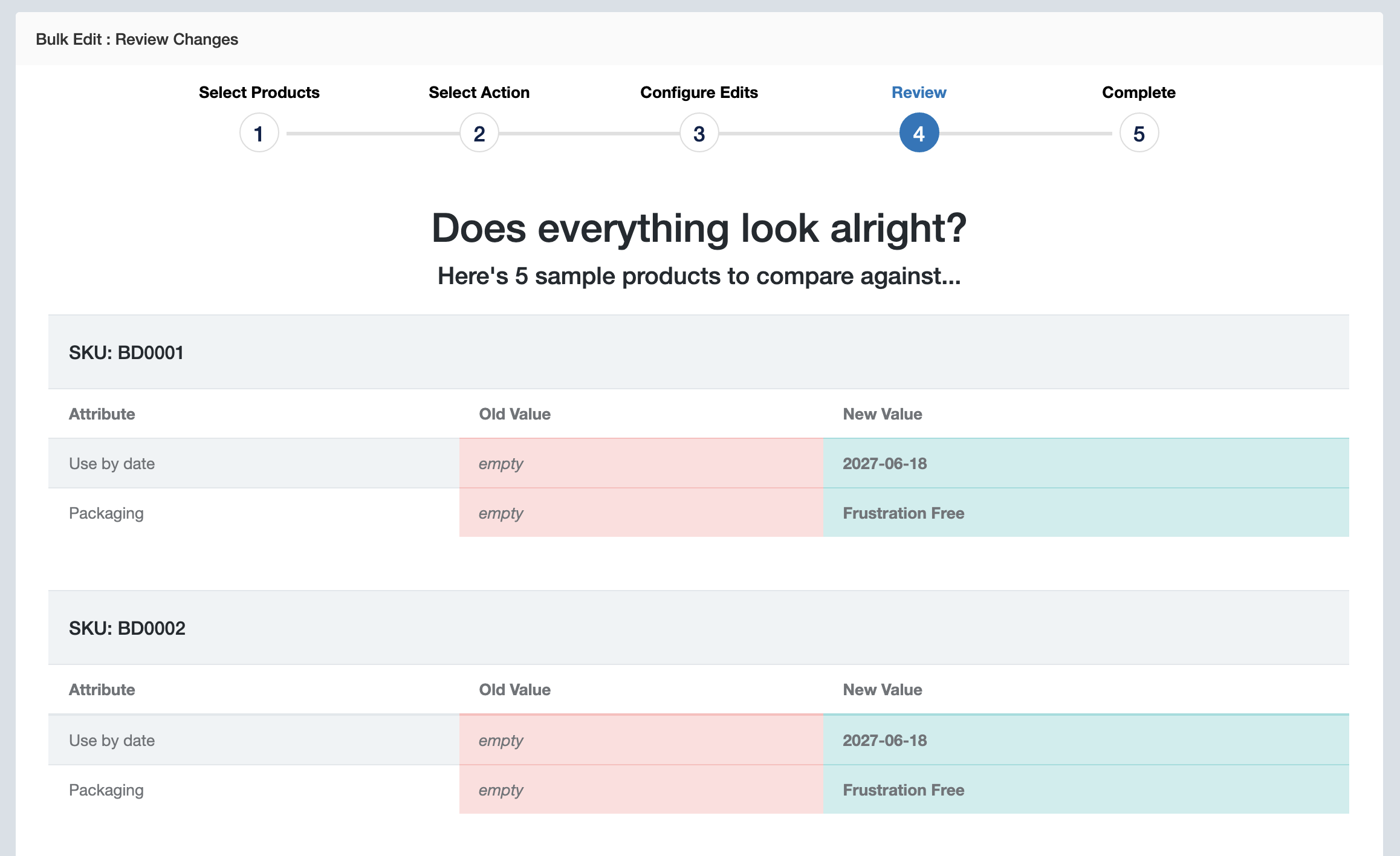
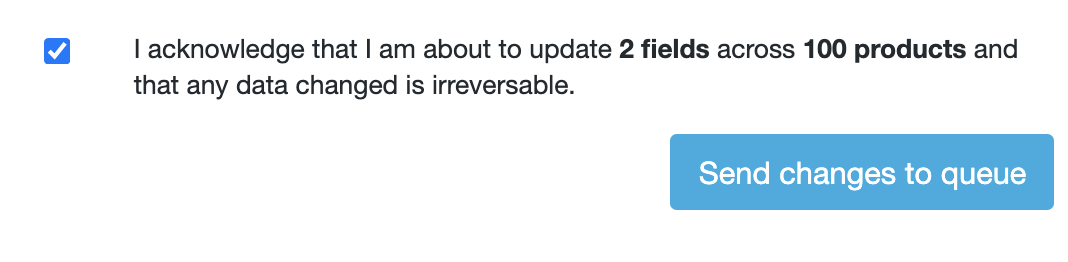
Stage 5 - Complete
The changes have now successfully been submitted to the queue. Depending on the volume of changes, this could take anywhere from a couple of minutes to a couple of hours.